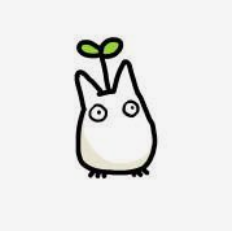| 일 | 월 | 화 | 수 | 목 | 금 | 토 |
|---|---|---|---|---|---|---|
| 1 | 2 | 3 | 4 | 5 | ||
| 6 | 7 | 8 | 9 | 10 | 11 | 12 |
| 13 | 14 | 15 | 16 | 17 | 18 | 19 |
| 20 | 21 | 22 | 23 | 24 | 25 | 26 |
| 27 | 28 | 29 | 30 |
- multipart upload
- 휴대폰 기기
- 창의충전소
- service 테스트
- 상속 관계 매핑
- Project Bee
- FlatList
- 오블완
- ReactNative
- 이영직
- web view
- Navigation
- 경우의 수
- 원복
- 해외 대외활동
- React Natvive
- 티스토리챌린지
- 노마드코더
- 버튼 활성화
- 비트마스킹
- 백준 1992
- 완전탐색
- 폴더구조
- BFS
- 자료구조
- bfs dfs
- React Native
- react
- 구현
- springboot
- Today
- Total
유미의 기록들
[React Native -20] Modal 구현 본문

상품이미지를 등록할 때 사진을 카메라에서 촬영할 지 아니면 갤러리에서 선택할 지 사용자가 선택하도록 모달을 띄어보려고 한다.
React Native에서는 Modal이라는 컴포넌트를 제공한다 따라서 import해서 사용할 수 있다
https://reactnative.dev/docs/modal
Modal · React Native
The Modal component is a basic way to present content above an enclosing view.
reactnative.dev
import {Modal} from 'react-native';class AddGoods extends Component {
constructor(props) {
super(props);
this.state = {
ImageSelectorPopupVisiable:false, //상품이미지 팝업메뉴 모달
...
}
}
// 카메라 버튼 클릭
goodsCameraButtonClicked = () => {
this.setState({ImageSelectorPopupVisiable:true})
}
<Modal
animationType='fade'
transparent={true}
visible={this.state.ImageSelectorPopupVisiable}
onRequestClose={() => this.setState({ ImageSelectorPopupVisiable:false})}>
<ImageSelectorPopup x={this.cameraModalX} y={this.cameraModalY}
closeCameraPopupMenu={() => this.setState({ ImageSelectorPopupVisiable:false})}
goCameraScreen={this.goCameraScreen} goGalleryScreen={this.goGalleryScreen}/>
</Modal>
Modal의 속성들
animationType
모달 화면을 띄울 때 애니메이션 방식을 정할 수 있다

transparent
모달화면을 투명하게 할 것인지 정할 수 있다

visible
모달 화면을 보이게 할 것인지 숨길 것인지 정할 수 있다

* 상태 변수인 cameraPopupMenuVisiable값이 true일때 모달화면이 뜨고 false일 때 모달화면이 안뜨게 된다.
onRequestClose
뒤로가기 할 경우 모달창을 없앨 수 있다

class ImageSelectorPopup extends Component{
constructor(props) {
super(props);
}
render(){
const layout={flex:1 ,left:this.props.x,top:this.props.y};
return(
<>
<TouchableOpacity onPress={this.props.closeCameraPopupMenu} style={{flex:1}}>
<View style={layout} >
<TouchableWithoutFeedback>
<View style={styles.cameraModalView}>
<View style={styles.cameraView}>
<TouchableOpacity onPress={this.props.goCameraScreen}>
<View style={{flexDirection:'row'}}>
<IconPopup name="camera" size={25} color={'black'} ></IconPopup>
<Text style={styles.modal_text}>카메라 </Text>
</View>
</TouchableOpacity>
</View>
<View style={styles.galleryView}>
<TouchableOpacity onPress={this.props.goGalleryScreen}>
<View style={{flexDirection:'row'}}>
<IconPopup name="image" size={25} color={'black'} ></IconPopup>
<Text style={styles.modal_text}>앨범</Text>
</View>
</TouchableOpacity>
</View>
</View>
</TouchableWithoutFeedback>
</View>
</TouchableOpacity>
</>
)
}
}
✔️ 모달 화면 밖을 터치했을 때 닫기
모달화면을 둘러싼 전체화면를 버튼(TouchableOpacity)으로 하여 모달화면 밖의 영역을 눌렀을 경우, AddGoods 클래스에서 구현해놓은 closeCameraPopupMenu함수를 호출해서 모달이 닫히도록 하였다.
TouchableWithoutFeedback을 사용하여 보이는 부분의 모달화면은 그 버튼이 실행되지 않게 하였다.
✔️ 모달 위치 설정
카메라 버튼의 오른쪽 아래에 걸치도록 위치를 설정 하고싶었다. 따라서 카메라 버튼의 사이즈와 좌표를 알아야겠다고 판단했다
class AddGoods extends Component {
constructor(props) {
super(props);
// 팝업메뉴위치
this.cameraIcon=React.createRef();
this.cameraModalX=null;
this.cameraModalY=null;
}<View onLayout={(event)=>{ this.getViewSize(event)}} ref={this.cameraIcon}>
<TouchableOpacity style={styles.btn_camera} onPress={this.goodsCameraButtonClicked}>
<IconCamera name="camera" size={30} color={'black'}></IconCamera>
<Text><Text style={styles.text_count}>{this.state.imageURLs.length}</Text>/5</Text>
</TouchableOpacity>
</View>
카메라 버튼이 있는 View에 onLayout을 활용해서 x,y좌표와 너비를 알아내서 모달이 위치해야 할 곳을 계산하였다
getViewSize=()=>{
this.cameraIcon.current.measure((fx,fy,width,height,px,py)=>{
this.cameraModalX=px+width/1.5;
this.cameraModalY=py+height/2;
console.log('location:',fx,fy,width,height,px,py)
})
}
❗ 문제발생) 원하는 위치에 모달화면을 띄울 수 있었지만, 스크롤을 내리고 버튼을 클릭했을때는 모달화면이 올라가지 않고 고정되어 있는 문제가 있었다

→ 스크롤의 위치를 감지해서 y좌표로 두어야 겠다고 판단했다
스크롤 속성 중에 onScroll 을 사용해서 y좌표를 getViewSize함수로 넘겨주었다
<ScrollView
onScroll={event=>{
this.getViewSize(event.nativeEvent.contentOffset.y);
}}>

'MDLAB 기록 > 차량부품거래애플리케이션' 카테고리의 다른 글
| [React Native -22] 찜하기 기능 구현 (2) | 2023.01.27 |
|---|---|
| [React Native -21] 앱 권한 (PermissionsAndroid) (0) | 2023.01.02 |
| [React Native -19] Navigation Callback함수 전달 (0) | 2022.12.27 |
| [React Native -18] 뒤로가기 했을 때 앱 종료하기 (0) | 2022.12.22 |
| [React Native -17] 해시태그 기능 구현 (0) | 2022.12.17 |